Mastering the DNAC Upgrade for CCIE EI Exam: A Comprehensive Guide
One of the most crucial sections of the CCIE EI exam is the Software-Defined Infrastructure portion, which holds significant importance both for learning and its relevance in contemporary and future workplaces. The recently implemented changes to the exam, effective from September 2023, mandate that students have a firm grasp of DNAC version 2.3.3.
The CCIE EI v1 Lab currently features DNAC version 1.3.3. Unfortunately, there is no direct upgrade path from version 1.3.3, requiring multiple incremental upgrades to reach the necessary DNAC version of 2.3.3. In this blog, I will guide you through the step-by-step process I followed to successfully upgrade DNAC to version 2.3.3.
Step 1 - Upgrading from DNAC version 1.3.3 to version 2.1.2.8
You need to upgrade DNAC from version 1.3.3 to DNAC version 2.1.2.8. The upgrade process can be initiated from the "System Settings > Software Update" menu. Once there, you'll find the option to switch to version 2.1.2.8. Simply click the "Switch Now" button to kickstart the upgrade process. Be prepared to exercise some patience, as this procedure can be time-consuming.
After the System Update is complete, you'll have the option to download the applications for the current version from the Software Update page. Click the "Download All" button to retrieve the applications for the current version.
Once the applications are downloaded, you'll be prompted to update all the downloaded applications. To do this, click the "Update All" button to install all the current applications. To ensure that each application has been updated successfully, review their versions in the "Installed Apps" page. Once this is confirmed, you can proceed to the next upgrade step.
Step 2 - Upgrading from DNAC version 2.1.2.8 to version 2.2.2.9
At this point, your DNAC should have been successfully upgraded to version 2.1.2.8. Now, your next step is to upgrade DNAC from version 2.1.2.8 to version 2.2.2.9.
Begin by navigating to the "System Settings > Software Update" menu, where you will find the option to switch to version 2.2.2.9. Simply click the "Switch Now" button to kickstart the upgrade process. Please be prepared for some waiting, as this can be a time-consuming procedure.
After the System Update is completed, you'll be presented with the option to download the applications for the current version directly from the Software Update page. To retrieve these applications, click the "Download All" button.
Once the applications are successfully downloaded, you'll be prompted to update all of them. To do so, click the "Update All" button to install all the current applications. Ensure that each application has been updated by reviewing its version in the "Installed Apps" page. Once you've confirmed the updates, you can proceed to the next stage of the upgrade process.
Step 3 - Upgrading from DNAC version 2.2.2.9 to version 2.3.3.7
At this point, you should have successfully upgraded to DNAC version 2.2.2.9. Now, the next step is to advance from DNAC version 2.2.2.9 to its required version, 2.3.3.7. To initiate this upgrade, follow these steps:
Begin by accessing the "System Settings > Software Update" menu, where you will find the option to switch to version 2.3.3.7. Simply click the "Switch Now" button to initiate the upgrade process. Please be prepared for some waiting, as this can be a time-consuming procedure.
After the System Update is completed, you'll be presented with the option to download the applications for the current version directly from the Software Update page. To retrieve these applications, click the "Download All" button.
Once the applications are successfully downloaded, you'll be prompted to update all of them. To do so, click the "Update All" button to install all the current applications. Ensure that each application has been updated by reviewing its version in the "Installed Apps" page. Once you've confirmed the updates, you can proceed to the next stage of the upgrade process.
Checking Your DNAC Version
To check the current version of DNAC, you can click on "Help > About..."
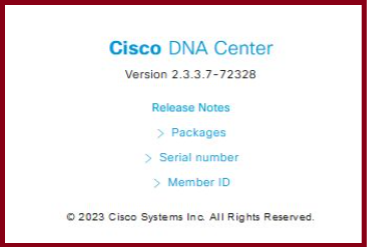 DNAC Version Confirmation
DNAC Version Confirmation
Integration with ISE
Another critical aspect of the exam involves integration with ISE...
 ISE Compatibility Matrix
ISE Compatibility Matrix
I have successfully upgraded our ISE appliance to ISE version 3.1 with Patch 7...
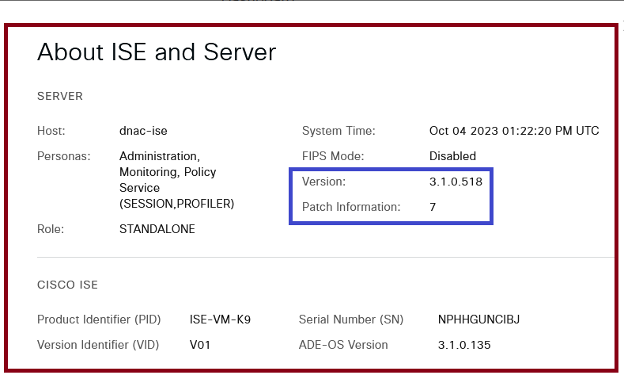 ISE Upgrade Confirmation
ISE Upgrade Confirmation
Need More Help?
I'm here to assist you whenever you need help or information...